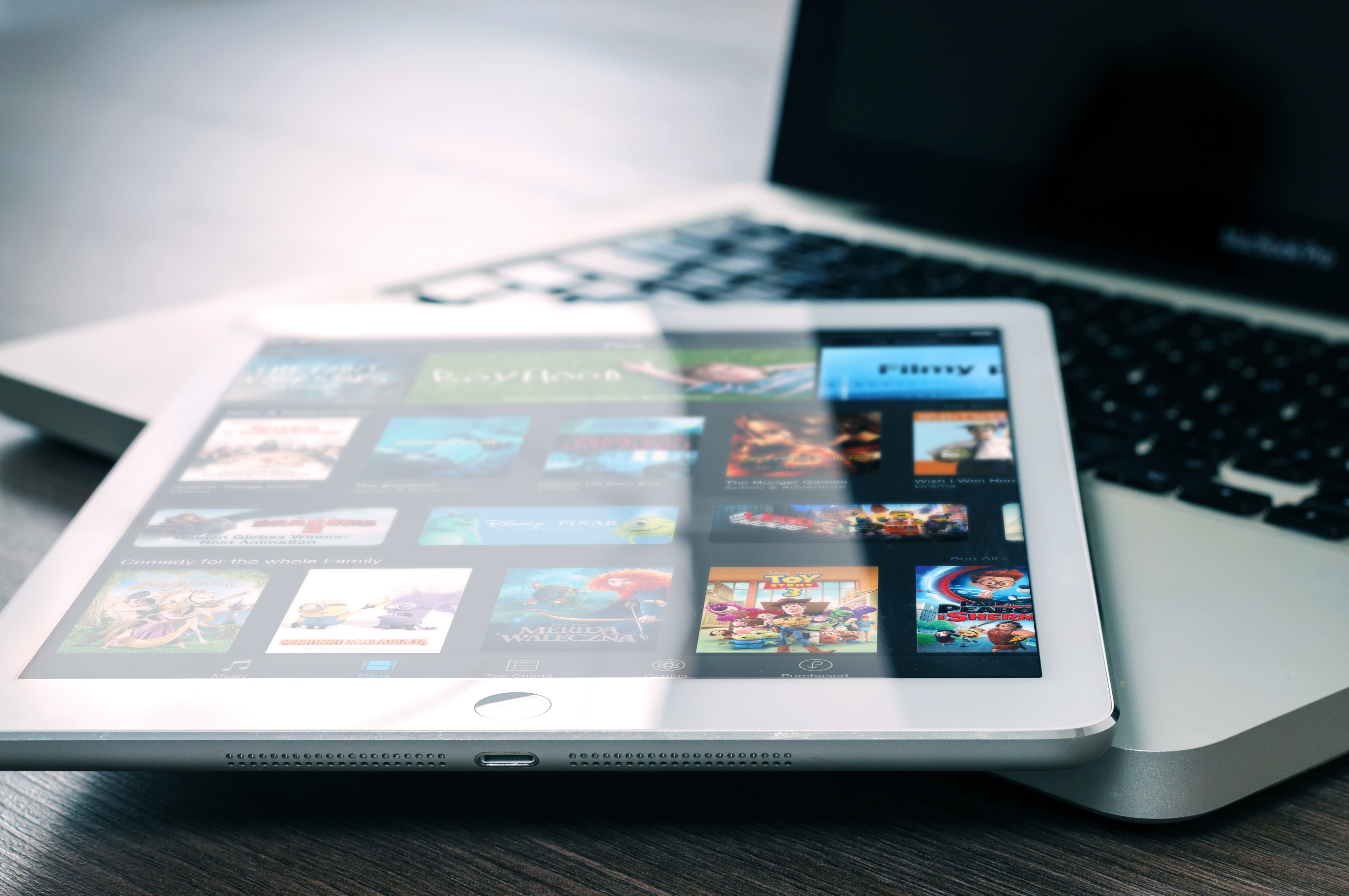Long gone are the days when a cable subscription was enough to catch all the popular shows. Now, media companies are trying to own more of their distribution and offering a streaming service. With all those monthly fees, you might not be able to afford a new 70-inch smart TV, but don’t worry, we’ll tell you how to start streaming to that old regular TV.
What is the difference between a smart tv and a regular tv?
Smart TVs can connect to wifi. Normal TVs cannot.
Since the Smart TV can connect to Wifi, it can do things like streaming or downloading apps, which allows you to access mountains of content. Because it is connected to Wifi, it also cuts down on the number of cables you might need hanging out of the back of your TV.
How To Connect Your Regular TV to Wifi
Luckily, it is incredibly easy to connect a regular TV to Wifi.
The Basics
Before we get into some of the tools you will need to stream content to a regular TV, let’s cover the basics. You will need a fast internet connection and Wifi set up for your house. Without this, any of the below tools still won’t help you.
Roku
One of the first streaming sticks, Roku is pretty cheap ($30 for the streaming stick) and will support all the streaming service you want to connect. It’s extremely easy to install and offers a robust free movie channel.
Roku also supports over 600 internet TV channels.
Google Chromecast
Google Chromecast doesn’t have some of the apps that Roku has, but it doesn’t necessarily need to. Chromecast will allow you to cast your computer screen to your television. This means that as long as it is streamable over the web, you can stream it on your TV.
Their 4k steamer stick is also one of the cheapest options to get 4k content.
The downside is that you will need to have your computer running at the same time. This also means that it will put added strain on your WiFi network.
Apple TV
If you’re a mac user, then Apple TV might be a nice addition to your suite of electronics. As an Apple user, you know that all things iOS work really well together, but maybe not so well with non-Apple devices.
One of those cool integrations is that Apple TV supports a multitude of apps, like games, productivity, and streaming apps.
The downside is what we expect from Apple; It doesn’t play well with non-Apple devices and is a little bit more expensive than some alternatives.
Amazon Fire Stick
Amazon’s Fire Stick is extremely easy to set up and the fact that it is Alexa-enabled means that it can work well with the rest of your smart house.
Given that it is Amazon, it also means that renting or buying content is super convenient (but maybe not awesome for your budget). They also bury some of their competitors’ apps, but they are there.
Gaming Systems
If you have a PlayStation, Xbox, or Nintendo Switch then you can connect them to your network and stream through apps you download onto your gaming system. This isn’t the cheap route if you are looking for a streaming solution, but if you already own one, then you might as well make it pull double duty.
Tips For Fast Streaming
Now that your TV is ready to stream, let’s go through a couple tips to help ensure that there aren’t any issues with framerates.
- Move your router close to your streaming device. Distance to the router impacts your signal strength. If there are multiple walls between your streaming device and the router, that will further impact your signal strength.
- Use an ethernet cable. Hardwiring your device to the internet ensures the strongest possible signal strength.
- Shut down devices on your network that are not being used.
- Shut off your VPN, if you are using one.
- Upgrade your internet speeds.